Depending on the response to this Tutorial I may do more concise Tutorials for the individual programs.
List of Programs used;
1 The Renamer http://www.therenamer.com/
2 Media Companion http://mediacompanion.codeplex.com/
3 XBMC (Xbox Media center, fully ported to virtually all OS's) http://xbmc.org/download/
Obviously you will have your preferences for extraction tools, image handlers, backup solutions and download clients as well.
Before we get into the tutorial, I would suggest you consider storage
options first. It's no good creating well organized media if you will run out of room within 6 months, or don't have an adequate backup solution. To decide how much you need just divide the size of your current media by the number of months you have been downloading. Times this figure by 24/18/12 months (whichever one suits your planning and or finances) and add 30% fudge factor (We want some free space on drives). For example I have 5.3TB of unarchived media(some media I permanently store on archive HDD's via a file server) spread over 4x2TB Drives on my Download box. Attached to this box is 2x4TB USB3 backup drives.I have been downloading for just over 3 years. So, ((5.3TB/36months)*24)*1.3= approx 4.6TB extra capacity required for the next 24 months. Current 5.3TB + Future 4.6TB = 9.9TB means I only need to add 1 more 2TB drive to my download box + get a 2TB backup drive, and then I'm set for the next 2 years.
On with the Tutorial:
1.The Renamer
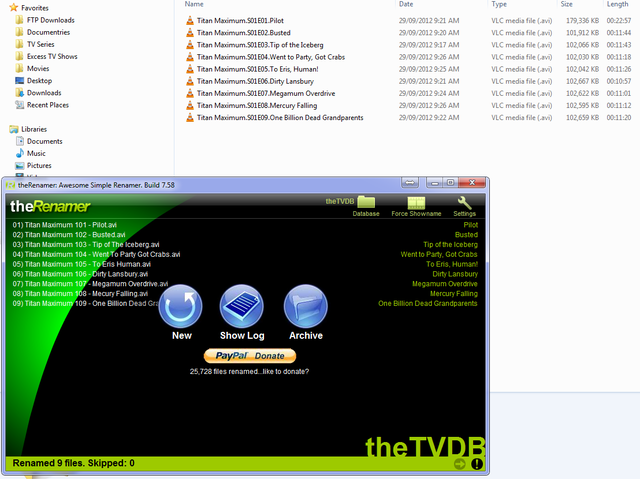
Any good database requires consistency. So all my downloads are renamed using this program (because we are using XBMC for playback,we don't need info like xvid or 720p appended to the file name, it's contained in the metadata). It's as simple as dragging them onto it and hitting the confirm button if it was scrapped correctly. If it doesn't scrap properly, for Example, you are renaming Battlestar Galactica (Modern) and it keeps getting the episode list for the 1970's show, just go to IMDB.com, find the correct show ID, paste that into manual scrap in Renamer and re-drag files.
Once files are renamed, move them to your TV show/Movie folder and insure they are stored in the following directory trees "HDD name/TV Shows/TV show name/Season/" and "HDD name/Movies/Category/". It doesn't matter how many separate HDD's you use, as long as the same folder structure and categories are used (The reason for this will become evident when get onto XBMC). Break your movies into basic categories like Science Fiction, action, comedy, drama, etc. This is mainly just to make it easier to navigate instead of having one folder with, for example, 2000 movies in it + all the thumbs/fanart and NFO's generated by Media companion.
2. Media Companion
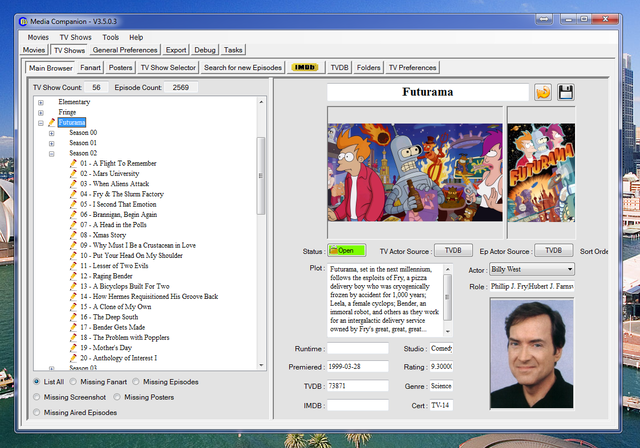
Once you have added relevant folders to Media companion (MC) it will commence to get the info for your TV shows and store that info (Thumbs/Fanart/NFO's) in the same folders. One of the added benefits of MC is the use of getting info for missing episodes and displaying that. Great feature if like me you are OCD about things and need to have everything that is available. But, the prime reason for using MC is to get those Thumbs/Fanart/NFO's stored with your media, and have a more functional method of editing that info. Once you have scrapped all your TV shows, it is only needed to keep current running shows, so remove ended shows folders from MC to make it work faster, otherwise refreshes may take too long.
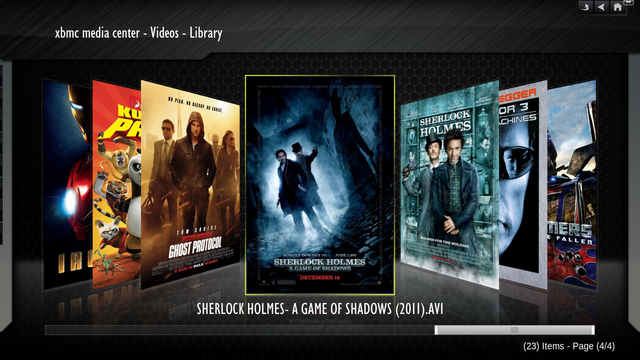
The process for Movies is very similar. But, we have the ability to make movie sets with MC. So we could create a set such as "The Avengers" and add movies such as The Avengers(obviously)/Iron Man/The Incredible Hulk/Thor to it. I don't remove any movie folders from MC because changes don't occur as often as for TV shows, so extended refresh times don't bother me that much, but that will be up to you to decide, and will depend on how many movies you have, and how long between refreshes.
3. XBMC
 XBMC has undergone a massive amount of development over the years, and is my choice of one of the primary programs that go onto to every PC build I do, whether for myself, or others. The only codec or patch I ever have to make is the install of AC3 filter (itself a free proggy), and is dependent on how you will be outputting your sound.
XBMC has undergone a massive amount of development over the years, and is my choice of one of the primary programs that go onto to every PC build I do, whether for myself, or others. The only codec or patch I ever have to make is the install of AC3 filter (itself a free proggy), and is dependent on how you will be outputting your sound.Initially you would be adding media. This is where your folder structure is important. Add multiple paths to both the TV show and Movies section, as per example below;
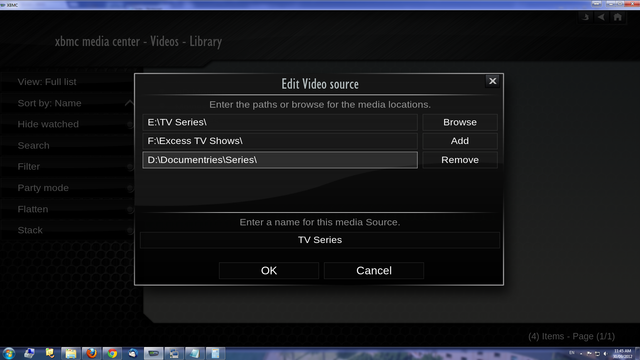
In summary, this Tutorial is just basic, and only to show you how, after trialing many different players and managers I have chosen these methods and programs. Some of the features of these programs are also evident in the others, for example MC can rename files after scrapping. But, I've found it doesn't do as reliable a job as TheRenamer.
Anyway, I hope you find this tutorial helpful and look forward to any constructive comments.(Any improvements derived from comments will be edited in).
Please share your comments and experiences on the comment area.
Similar Posts:
0 comments:
Post a Comment