If you use Azureus/Vuze (the 3.x and 4.x series), you need to change to classic view, instructions at Azureus Wiki page. Also, you need to be in at least Intermediate mode: change by going to Tools -> Options -> Mode and check Intermediate (or Advanced).
It's the priority rules that make Azureus queue some torrents. Queuing can be a disadvantage on a ratio tracker - when a torrent is queued, Azureus doesn't report you as a seeder to the tracker, so the tracker does not "see" you, and thus does not give your IP address to new leechers joining the swarm - you only get to know about new leechers (if they are still around) when your client announces to the tracker every 30-40 minutes.
There are two ways to keep Azureus from queuing torrents:
1. On a per torrent basis
Simply right-click the torrent and choose "Force Start". That makes the torrent have "first priority", which means it doesn't get automatically queued.
2. Permanent solution:
Go to "Tools -> Options -> Queue -> Seeding" and apply the following settings:
a) In "Auto Starting", check "Auto Start all completed torrents..."
b) In "First priority", uncheck the ignore rule for "Torrents with 0 peers" and set the criteria for first priority ridiculously high - in this picture, I have chosen a ratio under 20:1:
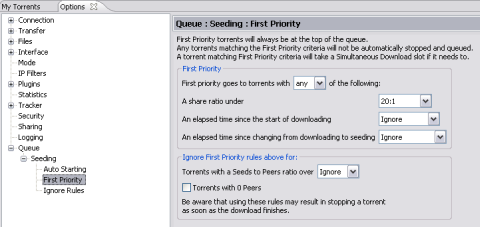
c) In "Ignore Rules", uncheck "Ignore torrents with 0 peers"
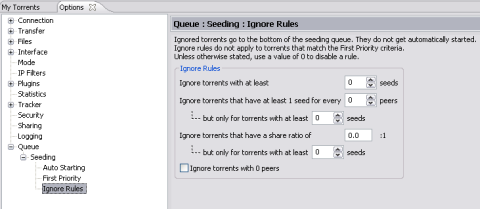
If you are seeding a lot of torrents, you do not want to spread your bandwidth too thin, though. So if you keep your torrents from queuing, you should configure "Tools -> Options -> Queue". The appropriate settings depend on your available bandwitdh. Here, I have assumed an upload bandwidth of 1Mbit/s, that roughly equals a max of 130 kB/s, which means that the upload bandwidth for Azureus (in Options -> Transfer) is limited to 110 kB/s.
With a max of 10 active torrents, each one will get at least 11 kB/s. If you seed torrents with many leechers, you may want to choose a lower number of active torrents, so that each torrent gets more bandwidth. Further more, the settings in the example mean that if you are downloading six torrents, only an additional four torrents can be seeding. The "don't count" options are set the way they are so that relatively slow torrents will not use up active torrent slots while not using all the bandwidth that is available.
Do not start more torrents when the speed limits have been reached. In the vast majority of cases, that only makes for inefficient torrenting.
In addition, you want to make sure that each peer gets at least 3-5 kB/s when downloading from you. If there's a minimum of 11 kB/s for each torrent, that means that you should upload to no more than three peers per torrent. You apply that setting in "Tools -> Options -> Transfer": in this example case, I have set "Max upload slots per torrent default" to 3.
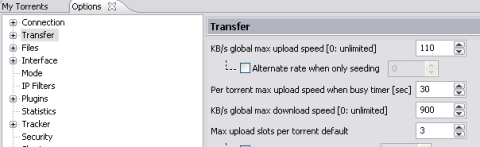
N.B. These are your "default" settings, that will affect all loaded torrents. I have given one example of possible settings, given a certain upload bandwidth, with the reasoning behind it. You should configure Azureus according to your connection.
You can override the settings on a per torrent basis by right-clicking a torrent, choose "Show details" from the menu, and click the "Options" tab for the torrent.
Please share your comments and experiences on the comment area.
Similar Posts:
0 comments:
Post a Comment