Download FLAC here: http://flac.sourceforge.net/download.html
Here's a small guide on using a Windows tool to convert, tag, and name these files. The principles will be the same on other operating systems, though the programs used will be different.
Note that there are plugins that make this process quicker for foobar2000, but they also make it more complicated. foo_discogs is a cool one for tagging albums.
Install FLAC and foobar2000.Converting WAV files to FLAC with foobar2000If you already have FLAC files, skip this step. Proceed to Tagging.
Open foobar2000. Drag-and-drop
the tracks into the main window that appears. It should look something like this.
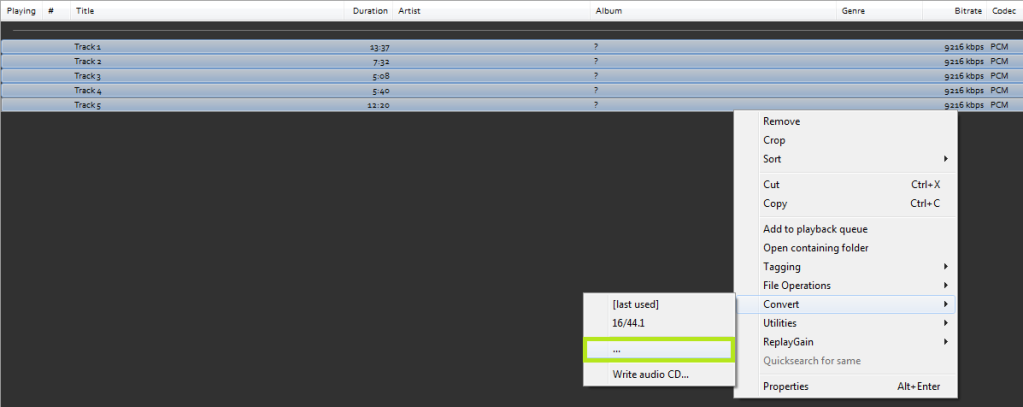
Select all of the tracks, then Right Click->Convert->Convert. If it's not your first time running it, click "..." instead, as you can see in this screenshot.
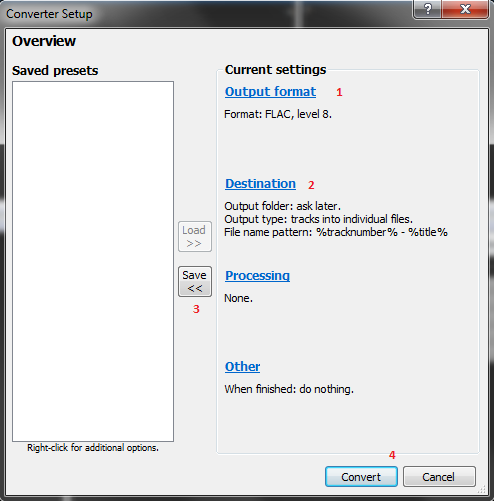
This window will appear. You'll be selecting options in the order shown. Start with "Output Format".
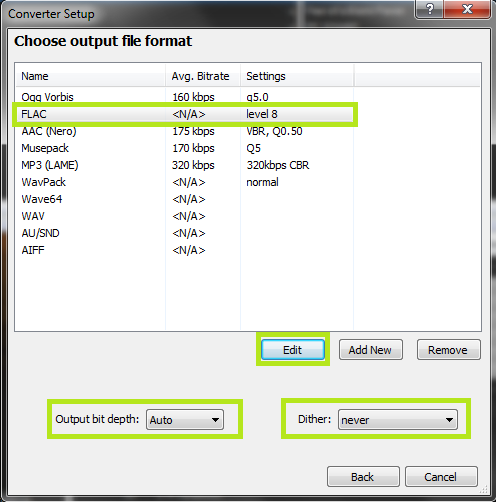
Pick 'Output format', highlight FLAC and pick the 'Edit' button below. Change it to level 8 compression instead of level 5. If you want the best quality files, set the output bit-depth to "Auto" and dither to "Never". You can always downsample these tracks later. Hit Back when done.
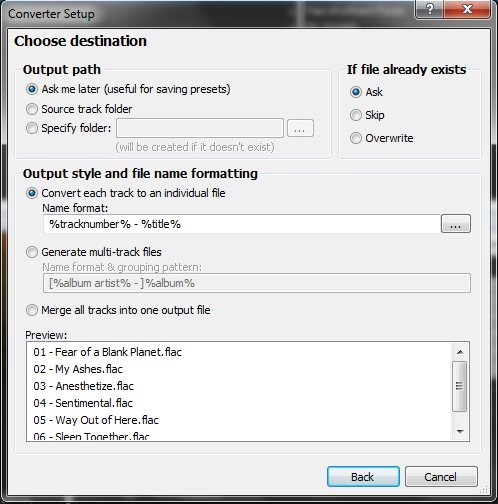
Pick 'Destination'. In my case, I have it set to choose the output folder later, but you can set a folder now if you want.. I have the output type set to 'tracks into individual files' and the file name pattern is %tracknumber% - %title%. You can set it to whatever you like, we're going to change this later anyway. Hit Back when done.
(Optional) Hit "Save <<" to save this preset. Call it "WAV to FLAC" or whatever.
Hit Convert.
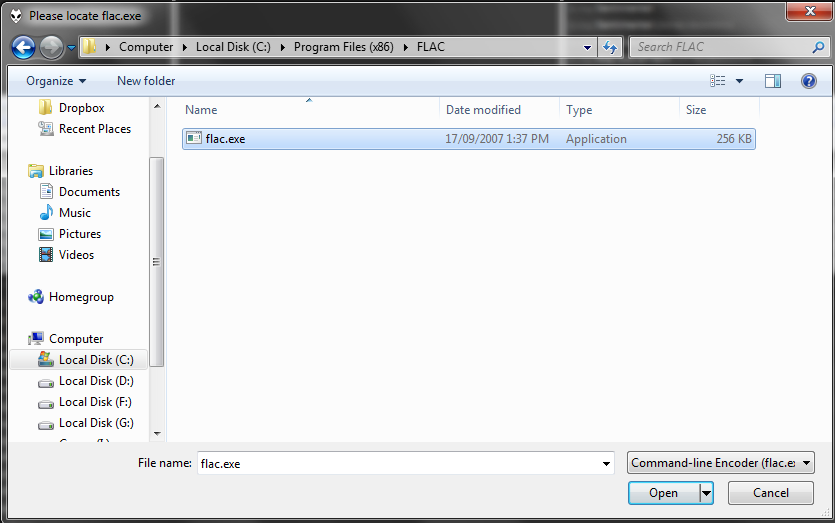
You'll need to select the location for flac.exe. By default this is C:\Program Files\FLAC\flac.exe or C:\Program Files (x86)\FLAC\flac.exe. You did install this at the start of the guide, right?
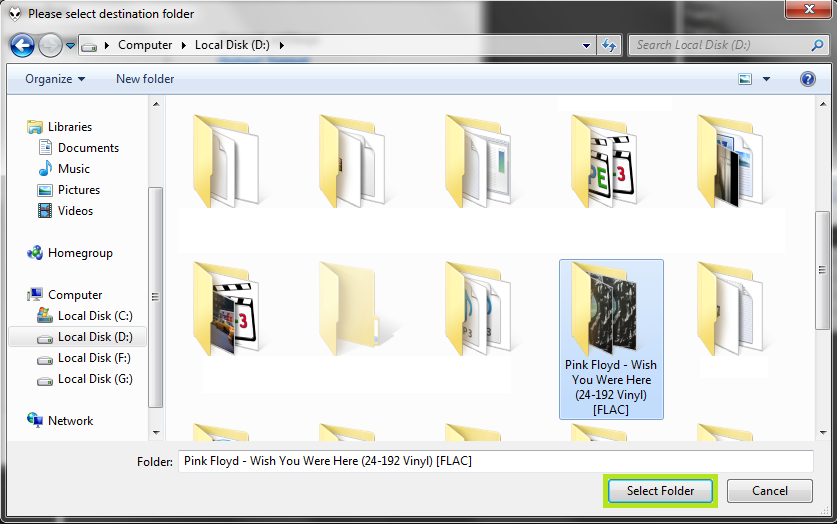
You'll also be prompted for a save location for the files if you didn't set one in the Destination settings. Make sure your folder name follows the rules for this site. It must include the album title, and should not have useless nested folders like Artist\Album (In this example, something like D:\Pink Floyd\Wish You Were Here).
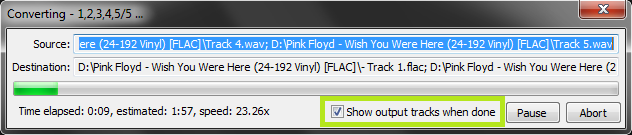
A progress bar will appear. Make sure "Show output tracks when done" is checked, this will save you a step of re-adding the FLAC files to foobar2000 after the conversion. If you miss this though, it's still just a simple drag-and-drop. Try listening to the files (double click on one) to make sure they converted correctly.Tagging FLAC files with foobar2000
So you'll either have this nice little "Converter Output" window pop up, or you'll have to drag-and-drop your FLAC files into foobar2000. It doesn't matter, the process is the same.
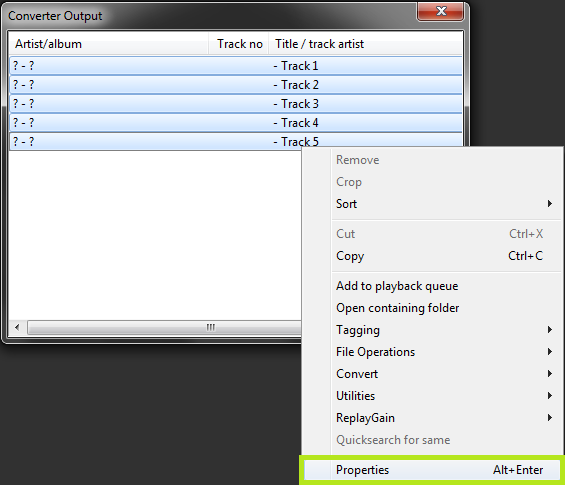
Select all of the tracks, Right Click->Properties.
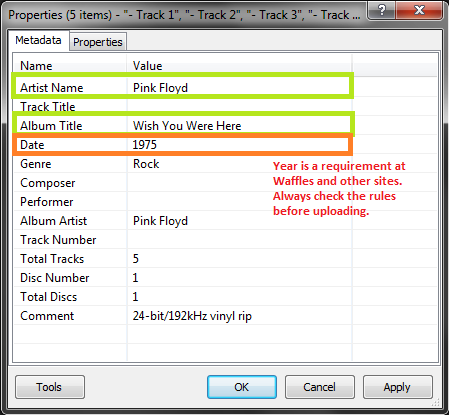
This window will appear. The Artist, Album, and Date (year) fields are the only ones you absolutely must fill out to upload here, but please fill in as much info as possible. It's greatly appreciated. Hit OK when done.
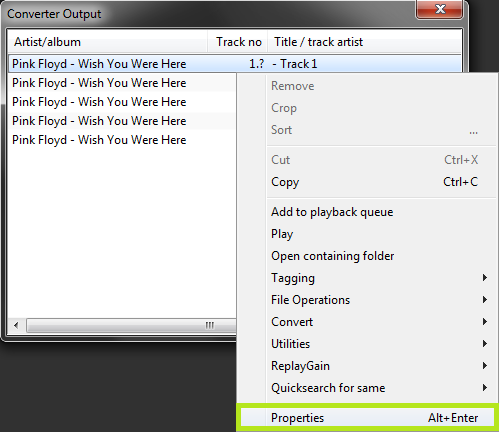
Next select each track one at a time, and Right Click->Properties.
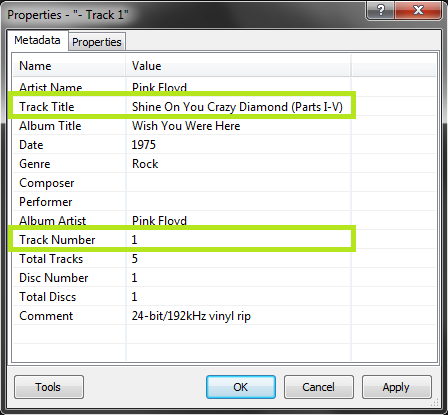
Fill in the Track Title and Track Number for each track. These are both necessary to upload here.
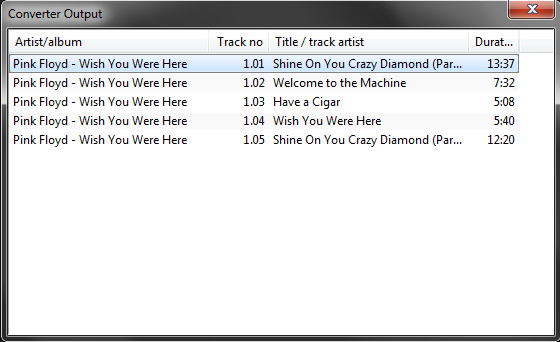
Your converter output should now look something like this. Tags, yay!Renaming FLAC files with foobar2000
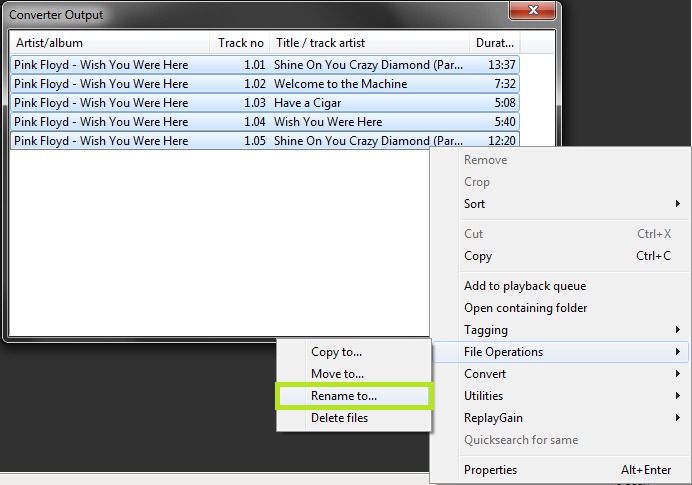
Once again, select all of your tracks, Right Click->File Operations->Rename To...
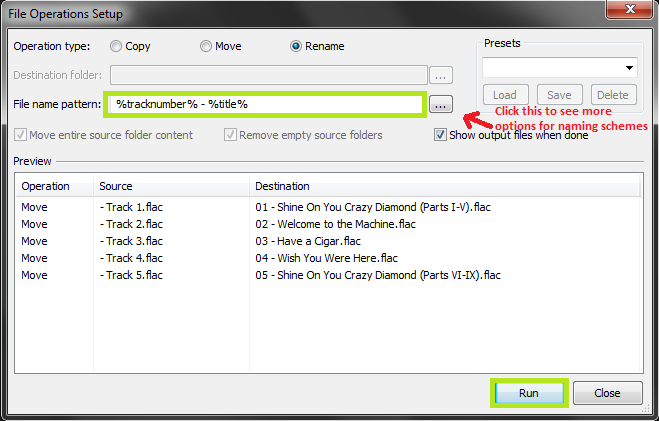
Pick a suitable naming scheme. I recommend %tracknumber% - %title% for regular albums, and %tracknumber% - %artist% - %title% for Various Artists albums. You can see a preview of the new names in the window, make sure they look correct. You can also automatically name and create a directory from this screen, feel free to experiment. You can see more naming scheme info by clicking the "..." box indicated.
Hit Run when ready.
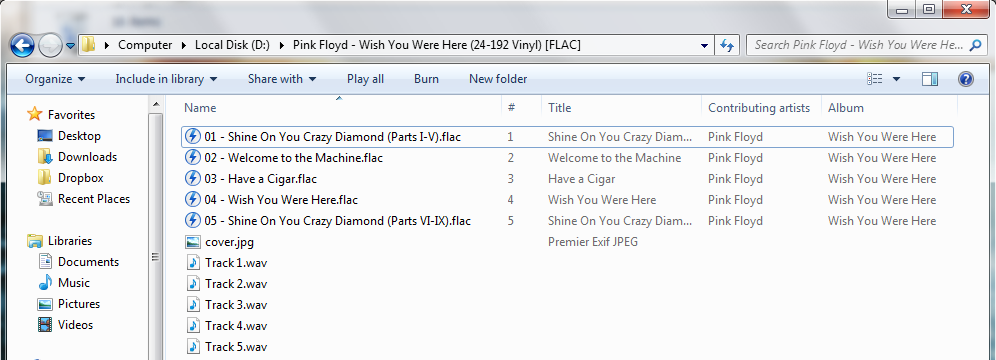
You should be all done! You can see the original WAV files in that folder, you should delete those now. You should also find a cover image, you can see I've got a cover.jpg there. Google Images is a good source for those.
Please share your comments and experiences on the comment area.
Similar Posts:
0 comments:
Post a Comment