This guide will help you set up DVDDecrypter to use AnyDVD as its copy-protection removal method. Because DVDDecrypter hasn't been updated in years, it sometimes has trouble with newer DVDs. However, it's still a very robust ripping solution for a variety of tasks, so if you want to stick with it for a newer DVD, this guide is for you.
Installation
Install both programs. I recommend exiting AnyDVD before you start configuring DVDDecrypter, since the settings from one may interfere with the other until they're properly set up. To do this, simply right click on the little AnyDVD fox icon at the bottom right of your screen and click Exit. Note that AnyDVD should need no configuration, it just needs to be running.
Configuring DVDDecrypter to use AnyDVD
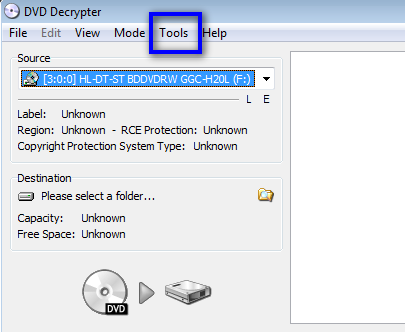
Start up DVD Decrypter. At the top of it’s menu,
you will see a option called Tools, like I have highlighted below. Click on it.
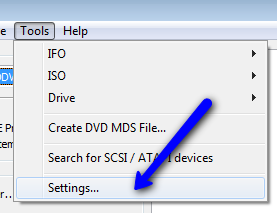
Now, scroll down and press the Settings option.
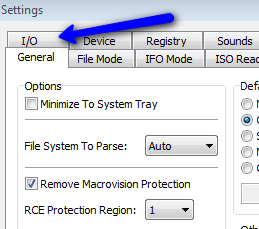
You should now see DVD Decrypter’s main settings window. Don’t be overwhelmed by the number of tabs and options! Sure, DVD Decrypter has a plethora of options, but we only want the ones under the I/O tab today.
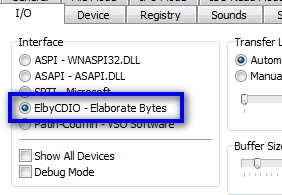
Okay, now, right off the bat you should see a region called Interfaces. Under this region, select the ElbyCDIO driver. This is the device driver that pipes directly from AnyDVD and one that will appear completely clean to DVD Decrypter.
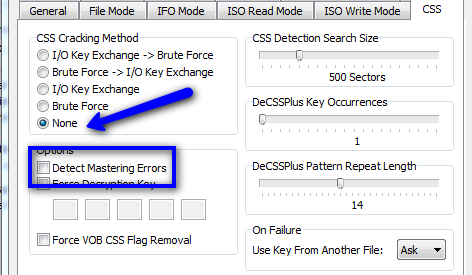
Now, swing over to the CSS tab. Make sure that CSS Cracking Method is set to None. Then make sure that Detect Mastering Errors is unchecked. The reason that we do all this is because AnyDVD will handle any issues with CSS (Content Scrambling System) or mastering errors, and we don’t want DVD Decrypter to pick up on a false positive from AnyDVD.
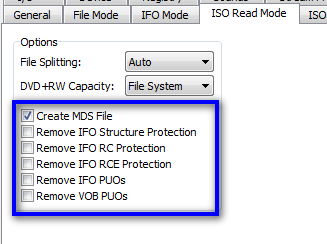
Next, we are going to cleanup on some ISO options in case you decide to rip in ISO mode. To do this, click on the ISO Read Mode tab. As you can see, I have unchecked all options except for Create MDS File. Again, this because AnyDVD handles all of the other options and we don’t want to be interfering with it’s process.
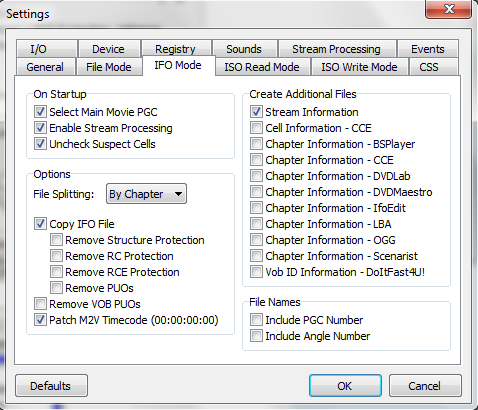
Similarly, remove the copy protection from your IFO settings page.
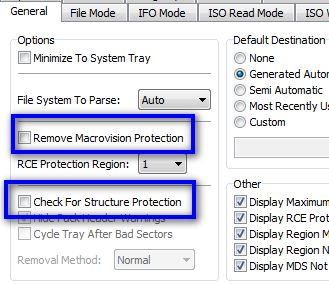
Last, but not least, click on the General tab for some last minute cleanup. Be sure to uncheck Remove Macrovision Protection and Check for Structure Protection for the same reasons that I have already mentioned (AnyDVD handles them).
Now, simply save your settings by clicking OK. If you ever want to change your settings back, you can simply use the Reset to Defaults button in the bottom left of the settings window. All you have to do is close DVD Decrypter, start AnyDVD back up again, and then open DVD Decrypter and you should be good to go! DVD Decrypter will remember it’s settings from now on, so you only have to do the above steps once (thankfully!). Enjoy your now deadly combination of DVD decryption software!
Please share your comments and experiences on the comment area.
Similar Posts:
0 comments:
Post a Comment